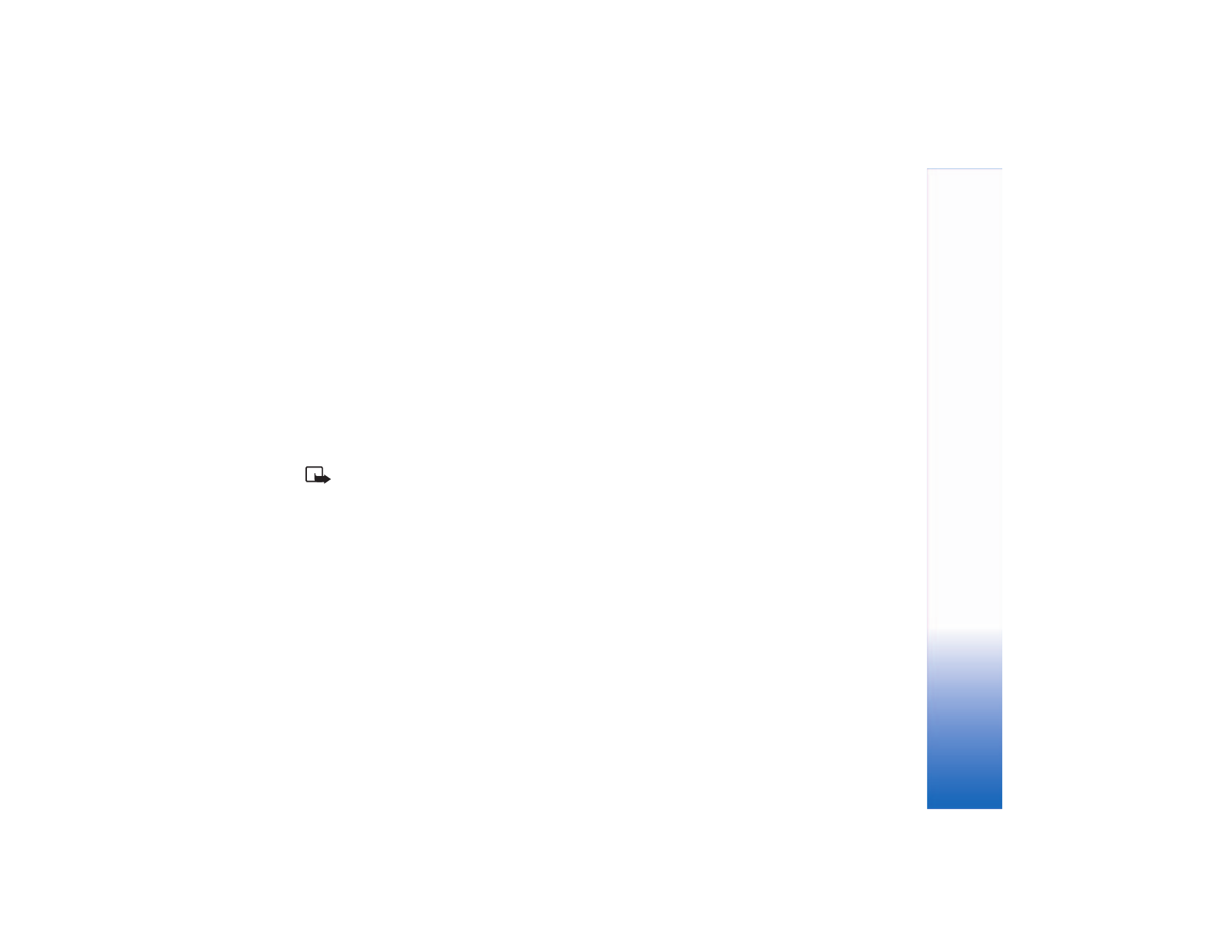
Web settings
Select
Options
>
Settings
and one of the following:
Default access point
—To change the default access point,
press the scroll key to open a list of available access
points. See “Connection settings," p. 88.
Show images
—To select if you want to load images while
browsing or not. If you select
No
, to load images later
during browsing, select
Options
>
Show images
.
Text wrapping
—To wrap the text when
Full screen
is on,
select
On
.
Font size
—To choose the text size.
Default encoding
—If text characters are not shown correctly,
you may choose another encoding according to language.
Automatic bookmarks
—To disable automatic bookmark
collecting, select
Off
. If you want to continue collecting
automatic bookmarks but hide the folder from the
bookmarks view, select
Hide folder
.
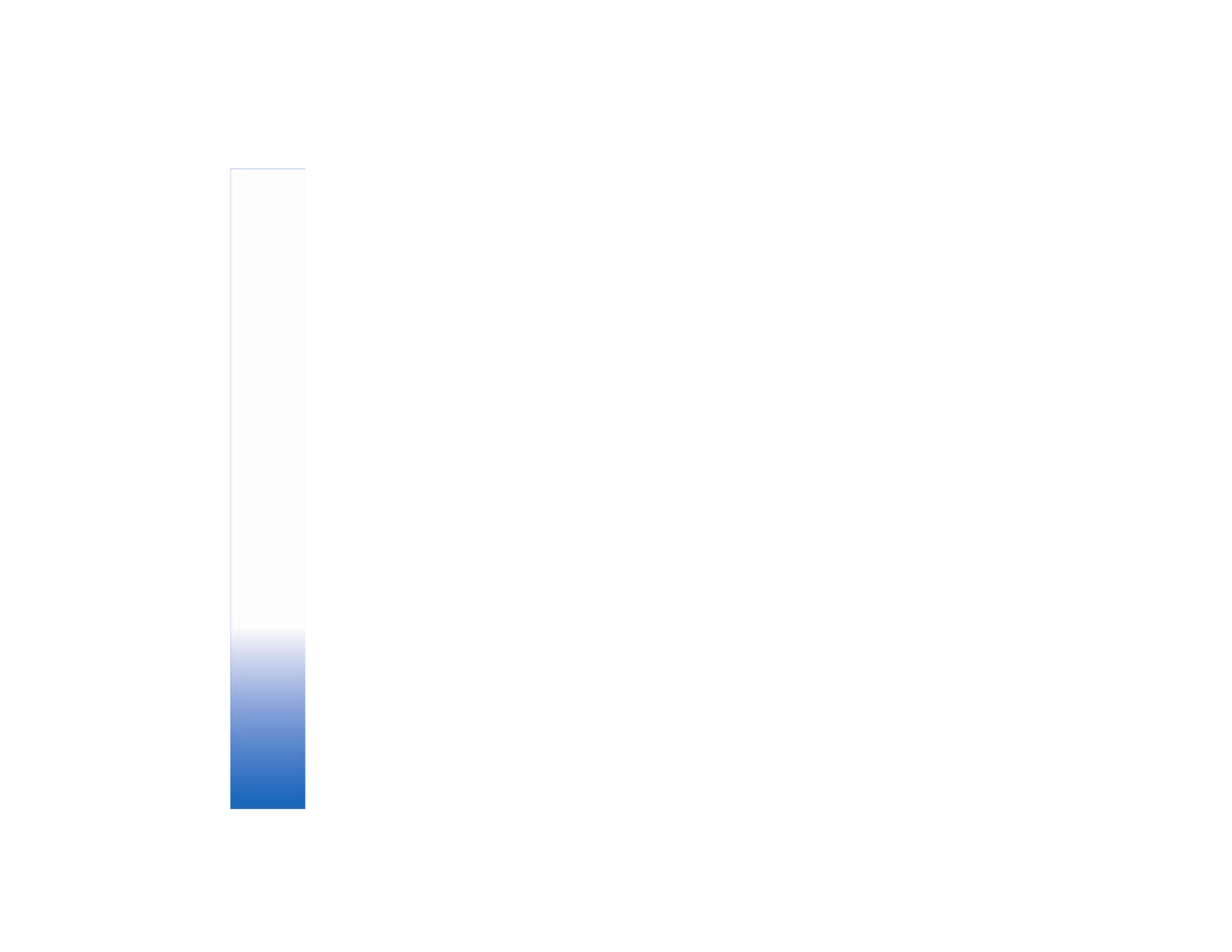
Web
64
Screen size
—To select what is shown when you browse.
Select
Select. keys only
or
Full screen
.
Search page
—To define a Web page that is downloaded
when you select
Navigation options
>
Open search page
in the bookmarks view, or when browsing.
Volume
—If you want the browser to play sounds
embedded on Web pages, select a volume level.
Rendering
—If you want the page layout shown as
accurately as possible, select
By quality
. If you do not
want external cascading style sheets to be downloaded,
select
By speed
.
Cookies
—To enable or disable the receiving and sending
of cookies.
Cookies are a means of content providers to identify users
and their preferences for frequently used content.
Java/ECMA script
—To enable or disable the use of scripts.
Security warnings
—To hide or show security notifications.
Confirm touch tones
—Choose whether you want to
confirm before the phone sends DTMF tones during a call.
See also “Touch tones,” p. 19.
Wallet
>
On
—To open the wallet automatically when a
compatible browser page is opened. See “Wallet," p. 67.
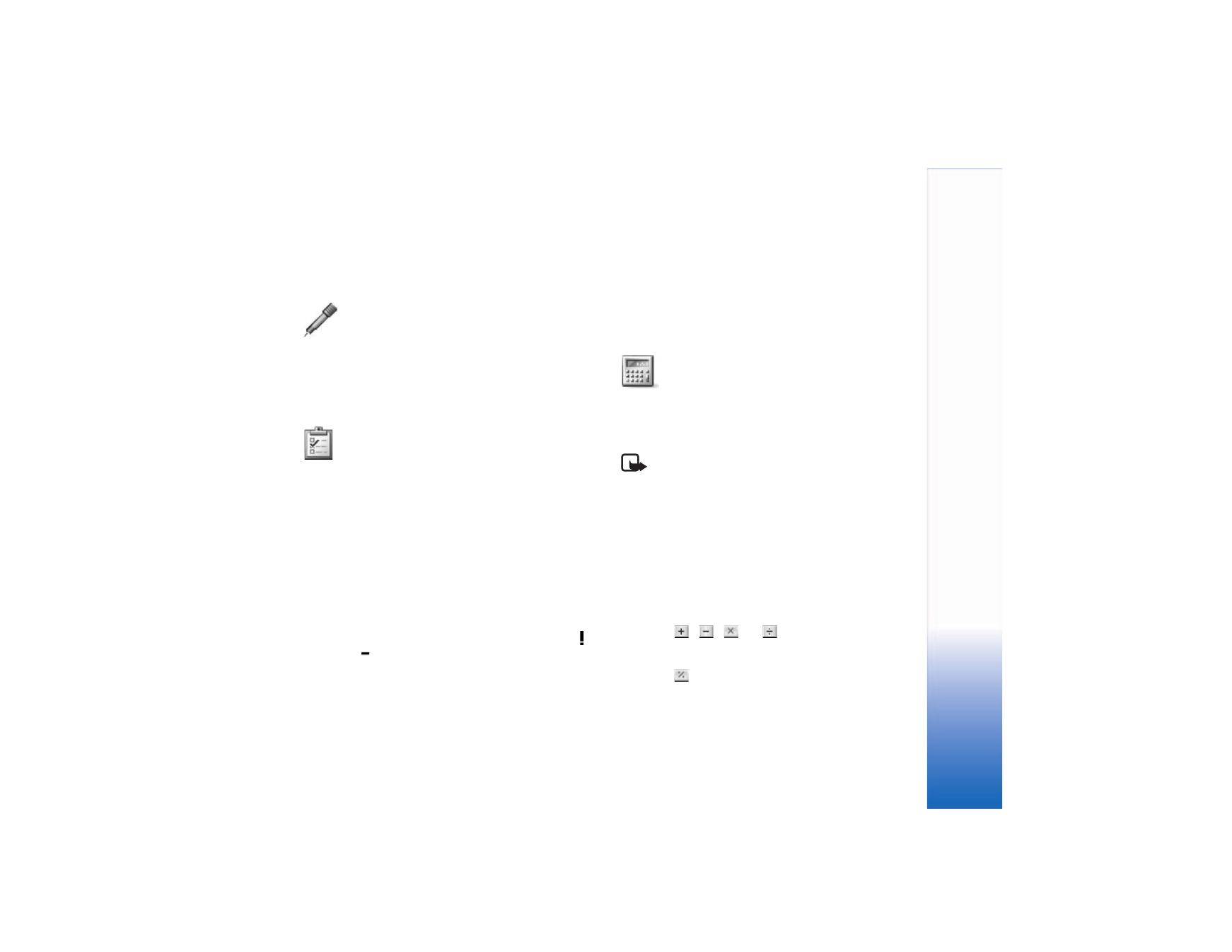
Offic
e
65