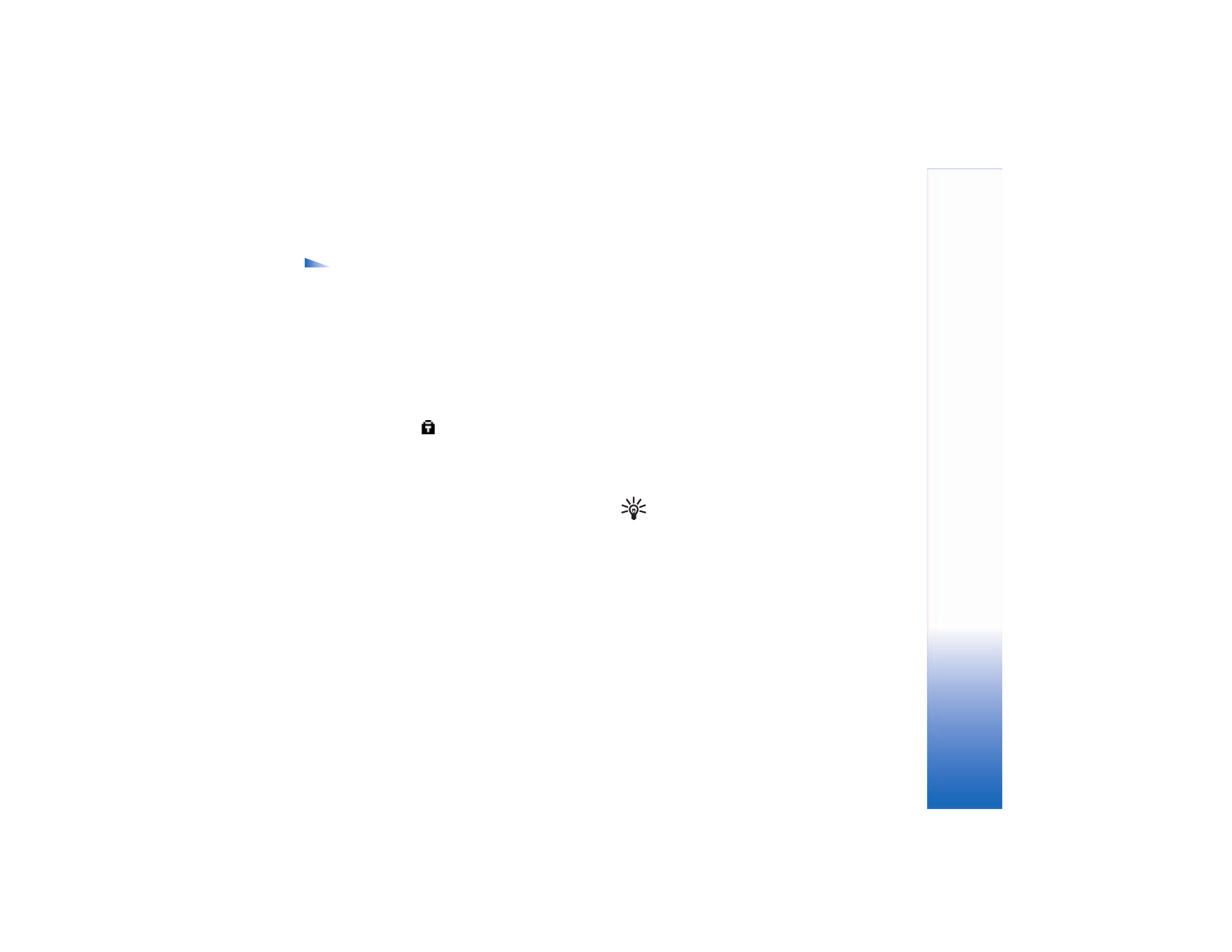
Browse
On a browser page, new links appear underlined in blue
and previously visited links in purple. Images that act as
links have a blue border around them.
To open a link, to check boxes, and make selections, press
the scroll key.
To go to the previous page while browsing, select
Back
.
If
Back
is not available, select
Options
>
Navigation
options
>
History
to view a chronological list of the pages
you have visited during a browse session. The history list
is cleared each time a session is closed.
To retrieve the latest content from the server, select
Options
>
Navigation options
>
Reload
.
To save a bookmark, select
Options
>
Save as bookmark
.
Tip! To access the bookmarks view while browsing,
press and hold down the scroll key. To return to the
browser view again, select
Options
>
Back to page
.
To save a page while browsing, select
Options
>
Advanced
options
>
Save page
. You can save pages either to the
phone memory or on a memory card, and browse them
when offline. To access the pages later, scroll right in the
bookmarks view to open the
Saved pages
view.
To enter a new URL address, select
Options
>
Navigation
options
>
Go to web address
.
To open a sublist of commands or actions for the currently
open page, select
Options
>
Service options
.
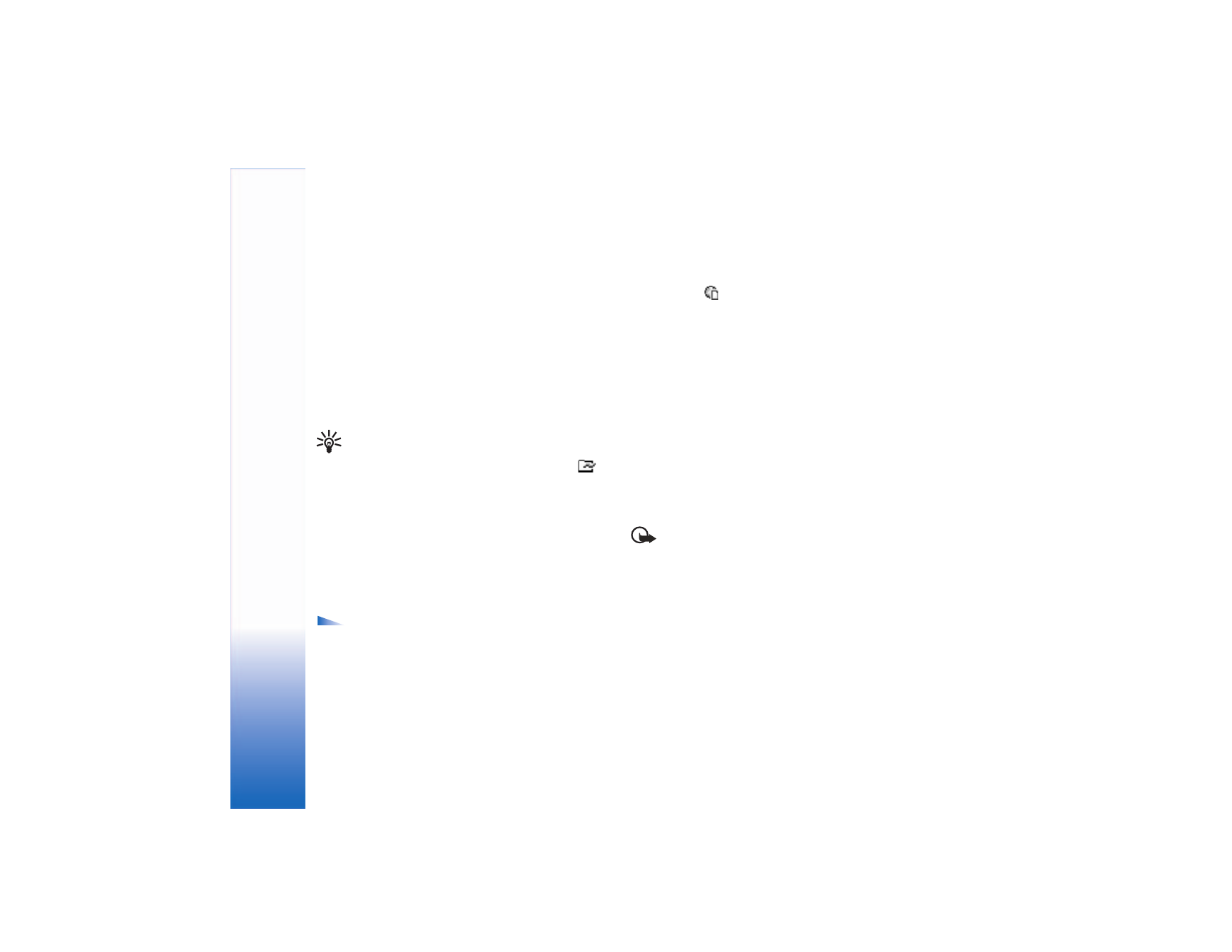
Web
62
You can download items such as ringing tones, images,
operator logos, themes, and video clips. Downloaded items
are handled by the respective applications in your phone,
for example, a downloaded image is saved in
Gallery
.
Press # to jump to the end of a page and * to jump to the
beginning of a page.
To download and view new Web service messages while
browsing, select
Options
>
Advanced options
>
Read
service msgs.
(shown only if there are new messages).
See also “Web service messages," p. 48.
Tip! The browser collects bookmarks automatically
while you browse Web pages. The bookmarks are
stored to the automatic bookmarks folder (
)
and automatically organized according to domain.
See “Web settings," p. 63.