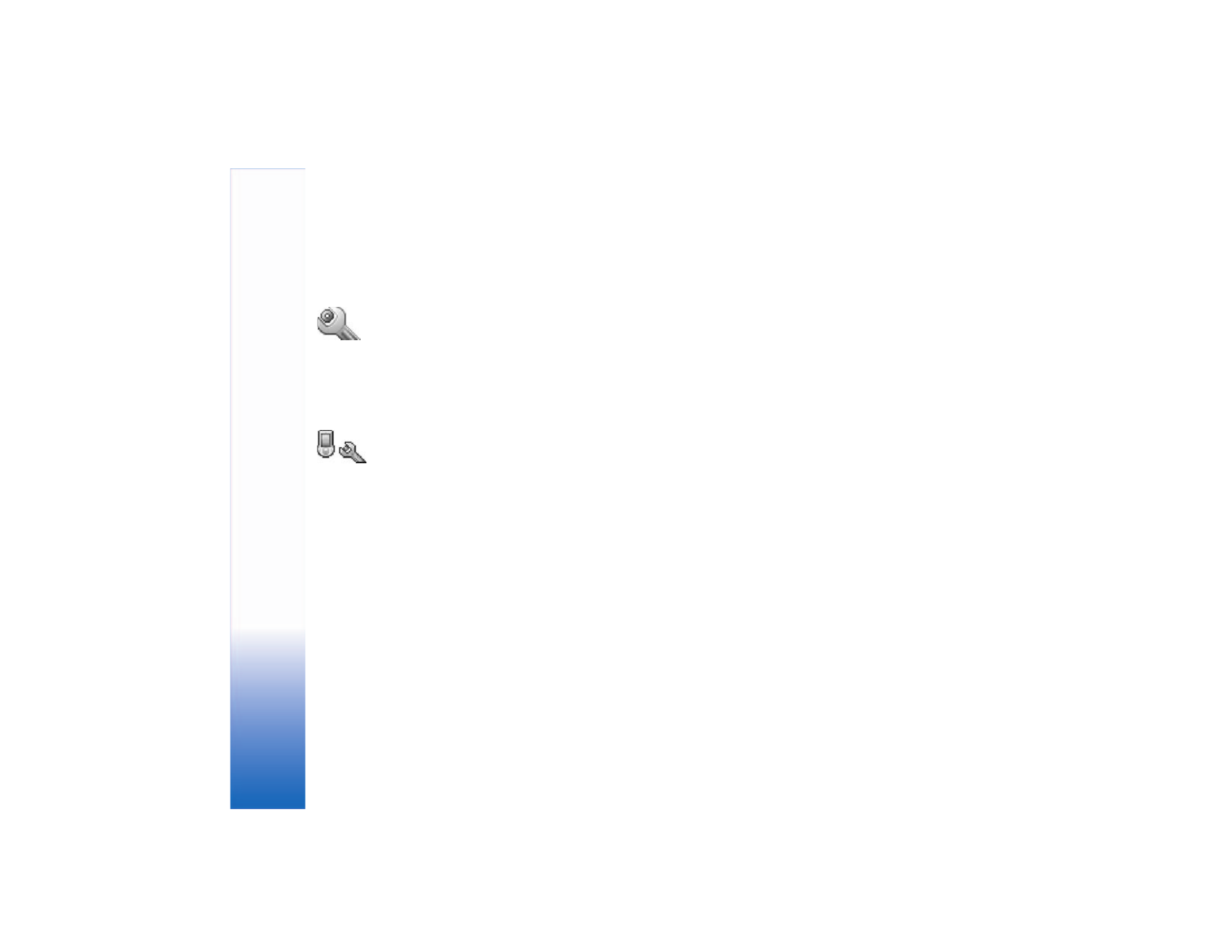
Phone settings
General
Phone language
—Changing the language of the display
texts in the phone also affects the format used for date and
time and the separators used, for example, in calculations.
Automatic
selects the language according to the
information on the SIM card. After you change the display
text language, the phone restarts.
Changing the settings for
Phone language
or
Writing
language
affects every application in the phone, and the
change remains effective until you change these
settings again.
Writing language
—Changing the language affects the
characters and special characters available when writing
text and using the predictive text dictionary.
Predictive text
—You can set the predictive text input
On
or
Off
for all editors in the phone. The predictive text dictionary
is not available for all languages.
Welcome note or logo
—The welcome note or logo is
displayed briefly each time you switch on the phone. Select
None
to disable the
Welcome note or logo
,
Text
to write
a welcome note (up to 50 letters), or
Image
to select a
photo or picture from
Gallery
.
Orig. phone settings
—You can reset some of the settings
to their original values. To do this, you need the lock code.
See "Security," p. 91 and "Phone and SIM," p. 91. After
resetting, the phone may take a longer time to power on.
Documents and files are unaffected.
Standby mode
Active standby
—Use shortcuts to applications in the
standby mode. See "Active standby mode," p. 25.
Left selection key
—To assign a shortcut to the left
selection key in the standby mode, select an application
from the list.
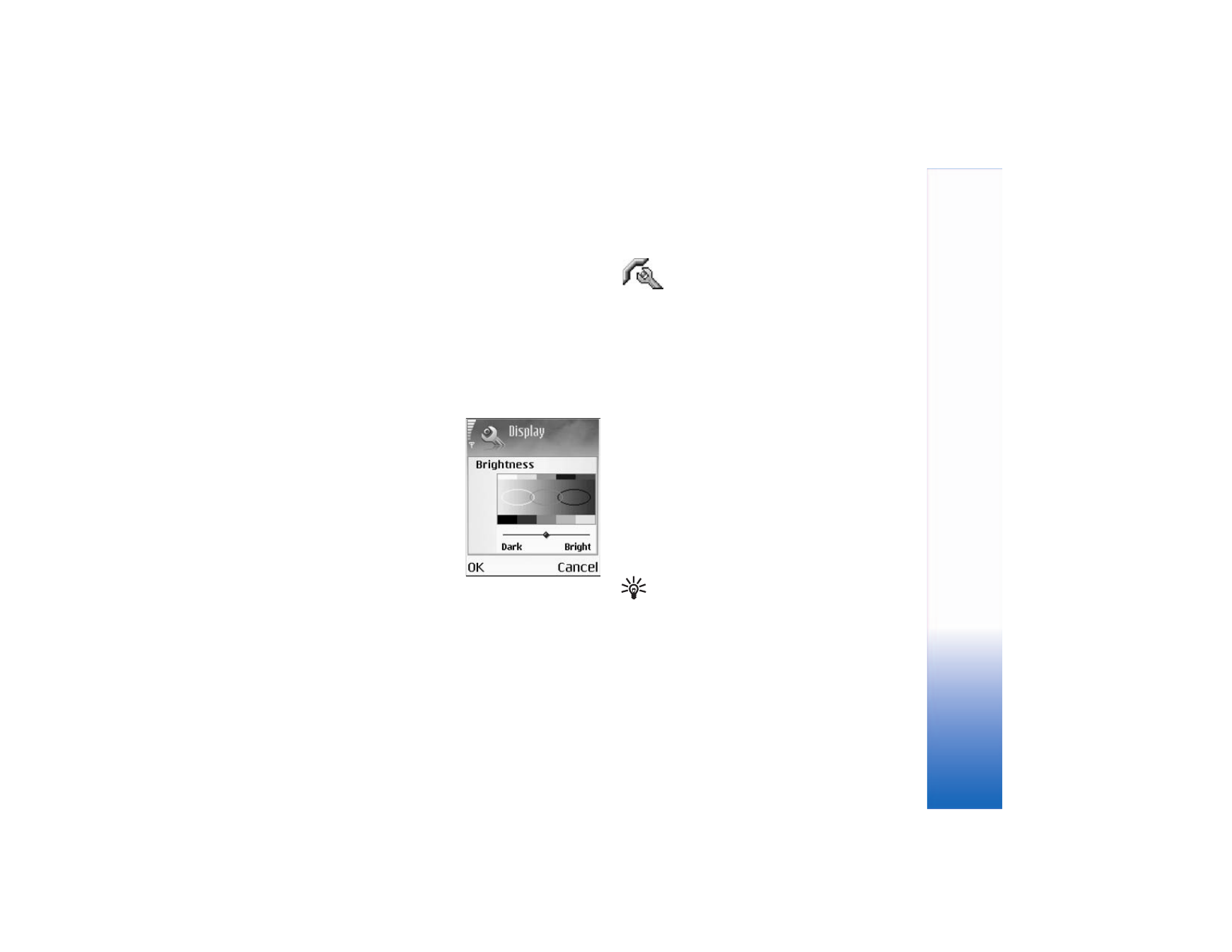
Tools
87
Right selection key
—To assign a shortcut to the right
selection key in the standby mode, select an application
from the list.
To assign keypad shortcuts for the different presses of the
scroll key, select an application from the list. The scroll key
shortcuts are not available if the active standby is on.
Operator logo
—This setting is visible only if you have
received and saved an operator logo. You can choose if you
want the operator logo to show or not.
Display
Brightness
—You can change
the brightness of the display
to lighter or darker. The
brightness of the display is
automatically adjusted
according to the
environment.
Screen saver timeout
—
The screen saver is activated
when the timeout period
is over.
Light time-out
—Select a timeout after which the backlight
is dimmed. The backlight will switch off approximately 30
seconds after dimming.