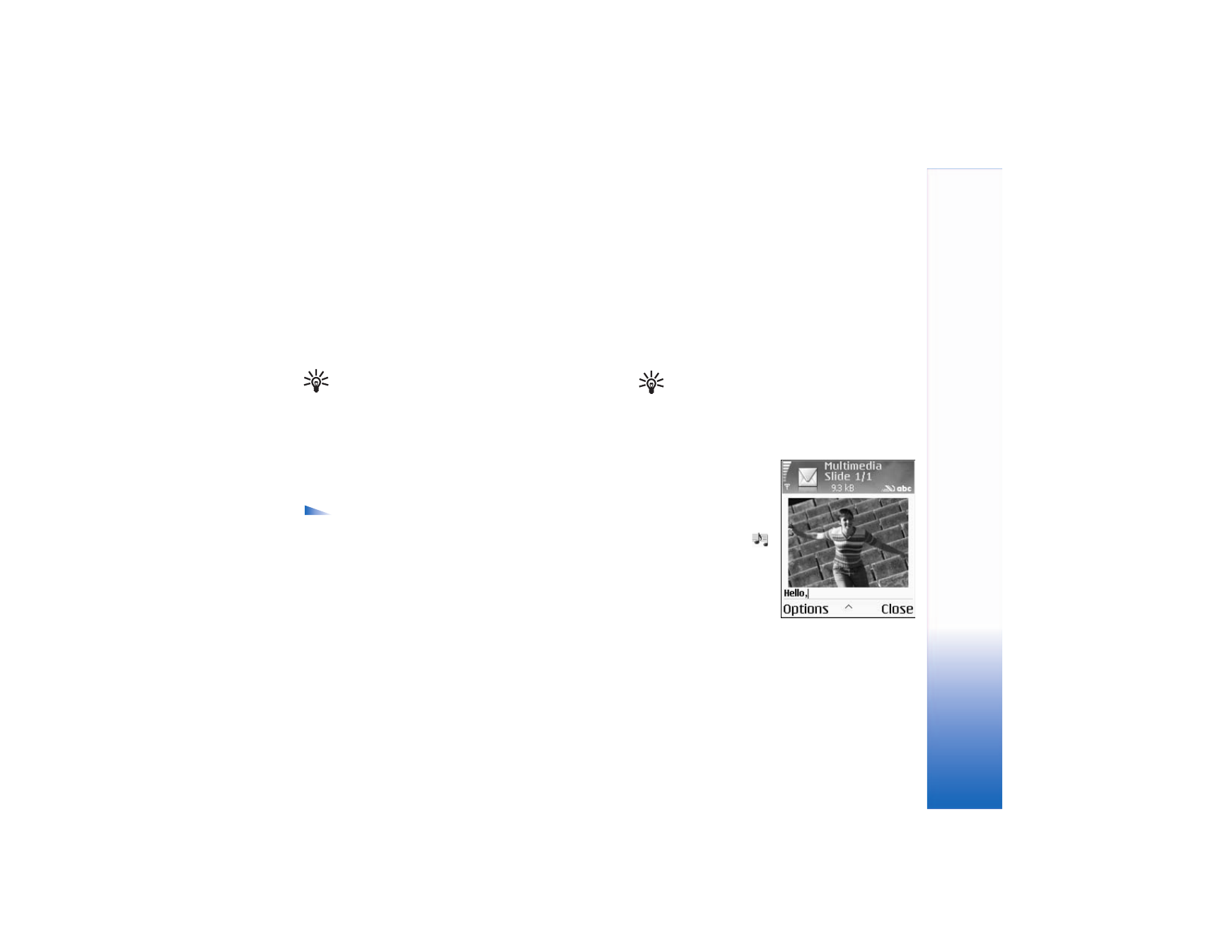
Write and send messages
The appearance of a multimedia message may vary,
depending on the receiving device.
Copyright protections may prevent some images, ringing
tones, and other content from being copied, modified,
transferred, or forwarded.
Tip! You can start to create a message from any
application that has the option
Send
. Select a file
(image or text) to be added to the message and
Options
>
Send
.
Before you can create a multimedia message or write an
e-mail, you must have the correct connection settings in
place. See "Receive MMS and e-mail settings," p. 46 and
"E-mail," p. 53.
Options in the message editor are
Send
,
Add
recipient
,
Create presentation
(MMS),
Insert
(SMS and e-mail),
Insert object
(MMS),
Insert
new
(MMS),
Remove
(MMS),
Preview
(MMS),
Attachments
(e-mail),
Objects
(MMS),
Delete
,
Check contacts
,
Message details
,
Sending
options
,
Help
, and
Exit
.
1 Select
New message
to view a list of message options:
Text message
—to send a text message.
Multimedia message
—to send a multimedia
message (MMS).
—to send an e-mail. If you have not set up your
e-mail account, you are prompted to do so.
2 Press the scroll key to select recipients or groups from
contacts, or enter the recipient’s phone number or
e-mail address. Press * to add a semicolon (;) that
separates the recipients. You can also copy and paste
the number or address from the clipboard.
Tip! Scroll to a contact, and press the scroll key
to mark it. You can mark several recipients at
a time.
3 Scroll down to move to the message field.
4 Write the message.
5 To add a media object to
a multimedia message,
select
Options
>
Insert
object
>
Image
,
Sound
clip
, or
Video clip
.
When sound is added,
is shown.
6 To take a new picture or
record sound or video for
a multimedia message,
select
Insert new
>
Image
,
Sound clip
, or
Video clip
. To insert a new slide
to the message, select
Slide
.
Select
Options
>
Preview
to see what the multimedia
message looks like.
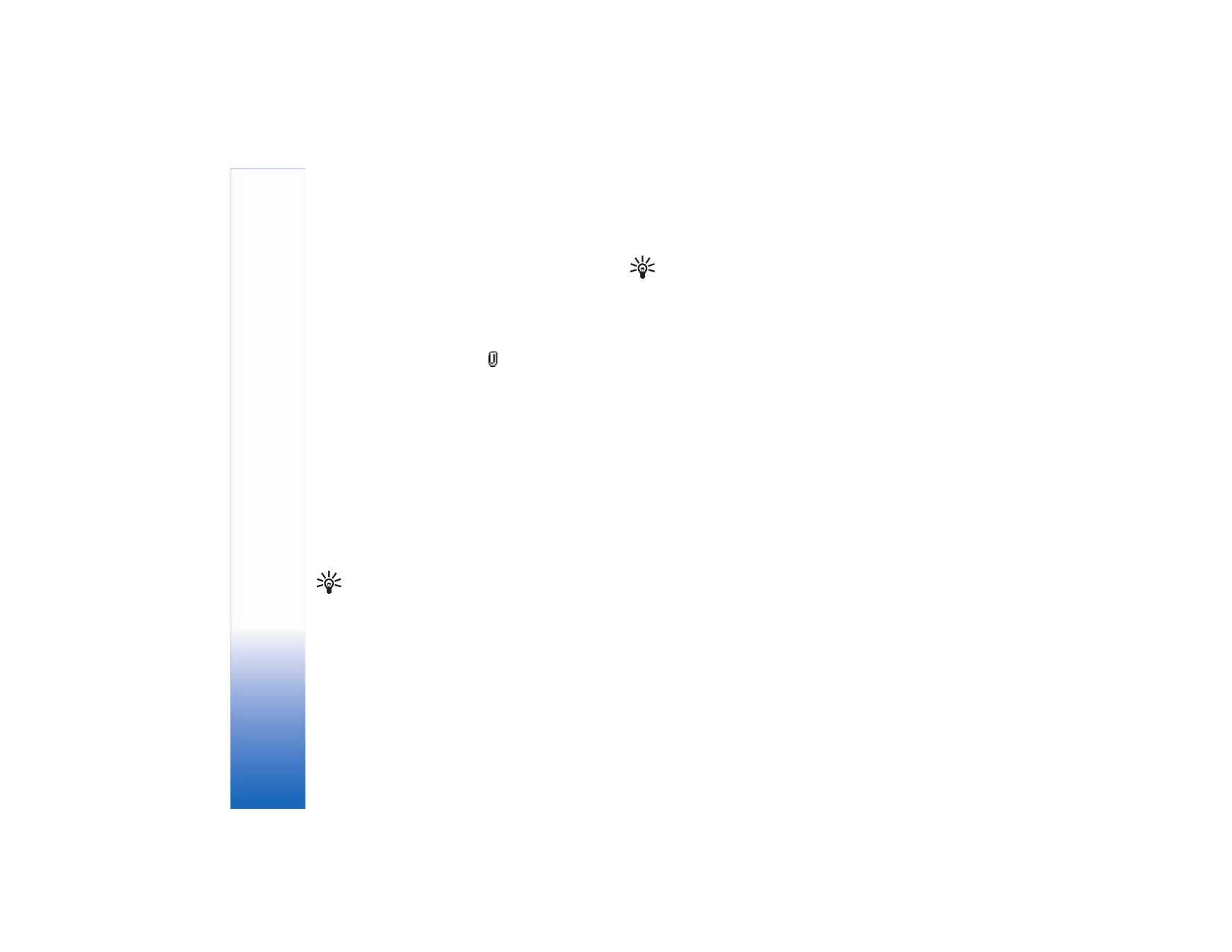
Messaging
46
7 Select
Insert new
>
Sound clip
,
Recorder
to record a
new sound and
Select
to save and insert a copy of the
new sound into the message. Select
Options
>
Preview
to view the multimedia message.
8 To add an attachment to an e-mail, select
Options
>
Insert
>
Image
,
Sound clip
,
Video clip
or
Note
attachments are indicated by in the navigation bar.
9 To send the message, select
Options
>
Send
, or press
the call key.
Your device supports the sending of text messages beyond
the character limit for a single message. Longer messages
will be sent as a series of two or more messages. Your service
provider may charge accordingly. Characters that use
accents or other marks, and characters from some language
options like Chinese, take up more space limiting the
number of characters that can be sent in a single message.
E-mail messages are automatically placed in the
Outbox
before sending. If sending does not succeed, the e-mail is
left in the
Outbox
with
Failed
status.
Tip! If you are not sure of the capabilities of the
receiving device, or the network does not support
sending large files, use a smaller image size or a
sound clip that is no longer than 15 seconds. To
change the setting, select
Messaging
>
Options
>
Settings
>
Multimedia message
>
Image size
.
Tip! In
Messaging
you can also create presentations
and send them in a multimedia message. In the
multimedia message editor view, select
Options
>
Create presentation
(shown only if
MMS creation
mode
is set to
Guided
or
Free
). See "Multimedia
messages," p. 47.