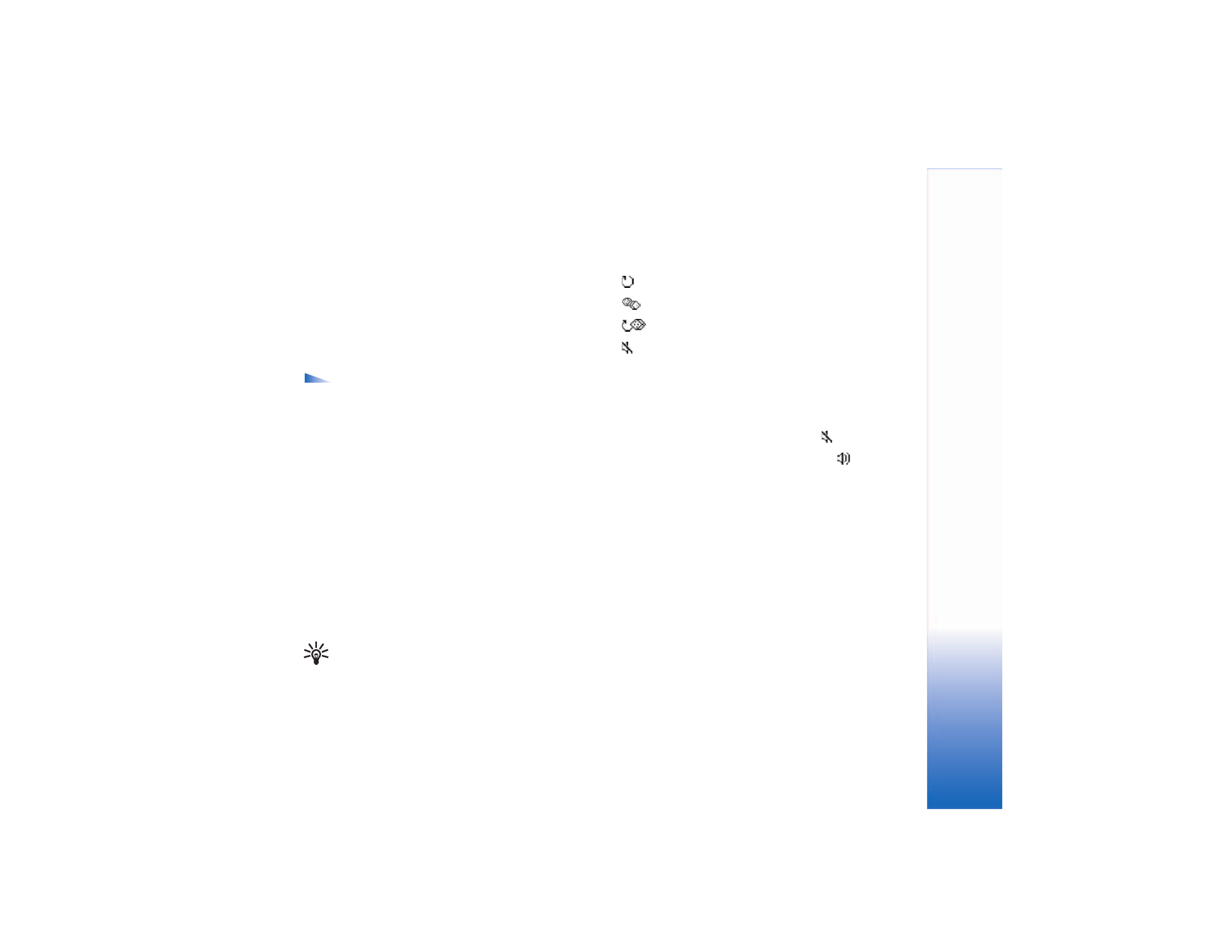
Play video or sound clips
1 To play a media file stored in phone memory or on the
memory card, select
Options
>
Open
and select:
Most recent clips
—To play one of the last six files played
in
RealPlayer
.
Saved clip
—To play a file saved in
Gallery
. See "Gallery,"
p. 35.
Mem. card sound clips
—To play files saved on the
memory card.
2 Scroll to a file, and press the scroll key to play the file.
Tip! To view a video clip in full screen mode,
press 2. Press it again to change back to normal
screen mode.
Icons for settings options in
RealPlayer
are as follows:
Repeat—video and audio
Random—audio only
Repeat and random—audio only
Loudspeaker muted—video only
Shortcuts during play are as follows:
• To fast forward, scroll up.
• To rewind through the media file, scroll down.
• To mute the sound, scroll left until
is displayed.
• To turn on the sound, scroll right until
is displayed.