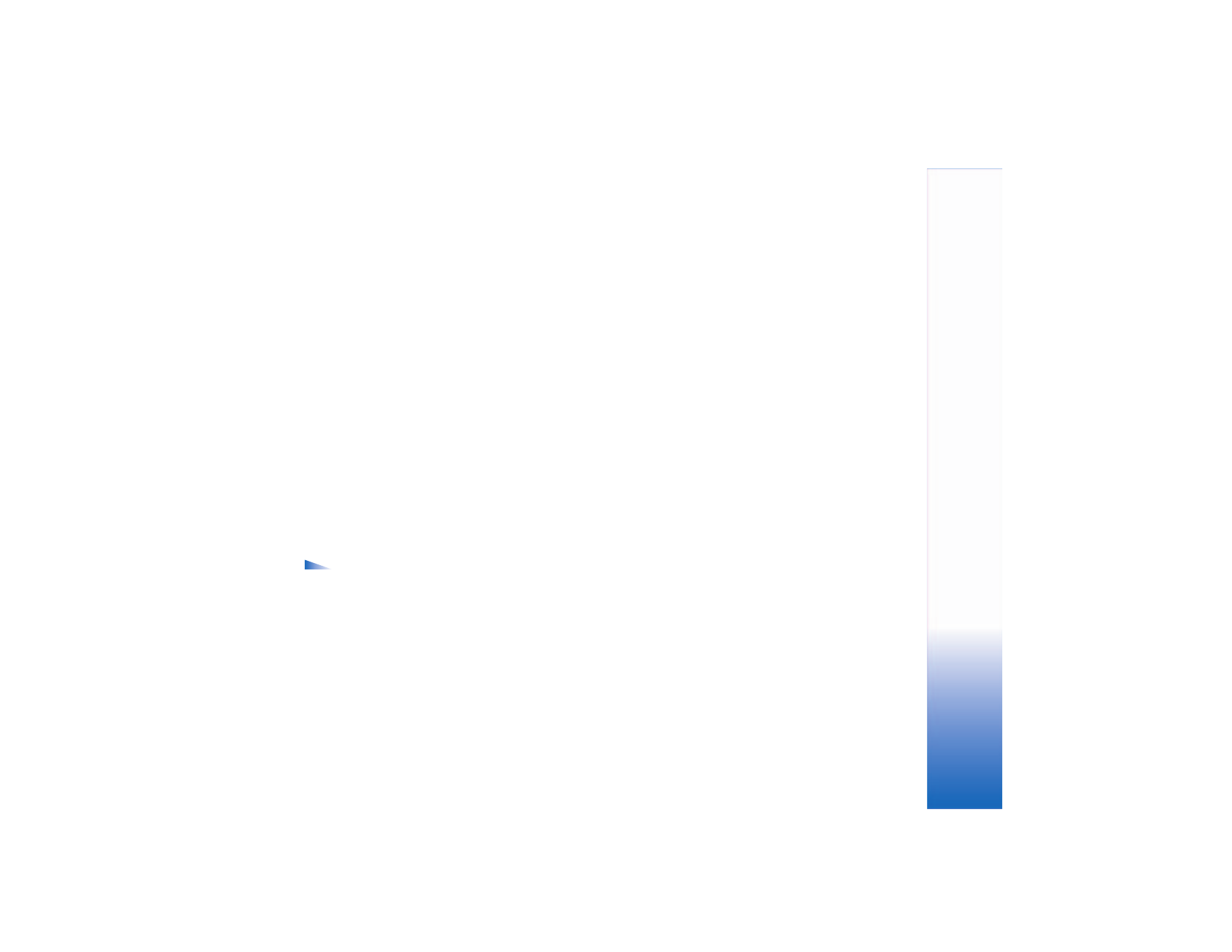
View and start conversations
Go to the
Conversations
view to see a list of the individual
conversation participants with whom you have an ongoing
conversation.
To view a conversation, scroll to a participant, and press
the scroll key.
Options when viewing a conversation are
Send
,
Add to IM contacts
,
Insert smiley
,
Forward
,
Record convers.
,
Stop recording
,
Blocking
options
,
End conversation
,
Help
, and
Exit
.
To continue the conversation, write your message, and
press the scroll key.
To return to the conversations list without closing the
conversation, select
Back
.
To close the conversation, select
Options
>
End
conversation
. Ongoing conversations are automatically
closed when you exit
IM
.
To start a new conversation, select
Options
>
New conversation
:
Select recipient
—To see a list of your chat contacts that
are currently online, scroll to the contact with whom you
want to start a conversation, and press the scroll key.
The user ID is provided by the service provider to those
who register to this service.
Enter user ID
—To enter the user ID of the user with whom
you want to start a conversation, and press the scroll key.
To save a conversation participant to your IM contacts,
scroll to the participant, and select
Options
>
Add to
IM contacts
.
To send automatic replies to incoming messages, select
Options
>
Set auto reply on
. Enter the text, and select
Done
. You can still receive messages.
To prevent receiving messages from certain participants,
select
Options
>
Blocking options
and from the following:
Add to blocked list
—To block messages from the currently
selected participant.
Add ID to list manually
—To enter the user ID of the
participant. Enter the ID, and press the scroll key.
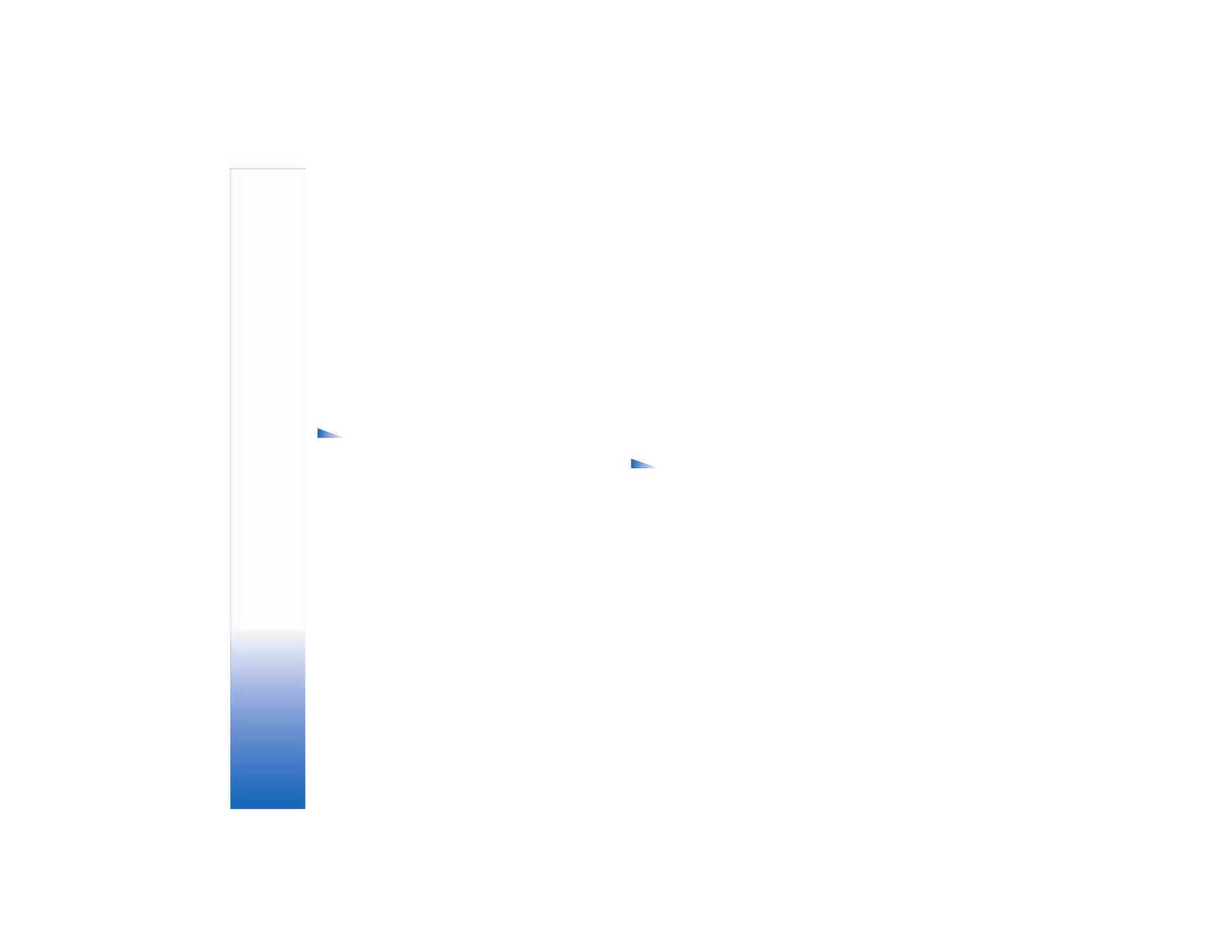
IM—instant messaging (ch
a
t)
76
View blocked list
—To see the participants whose
messages are being blocked.
Unblock
—To select the user that you want to remove from
the blocked list, press the scroll key.