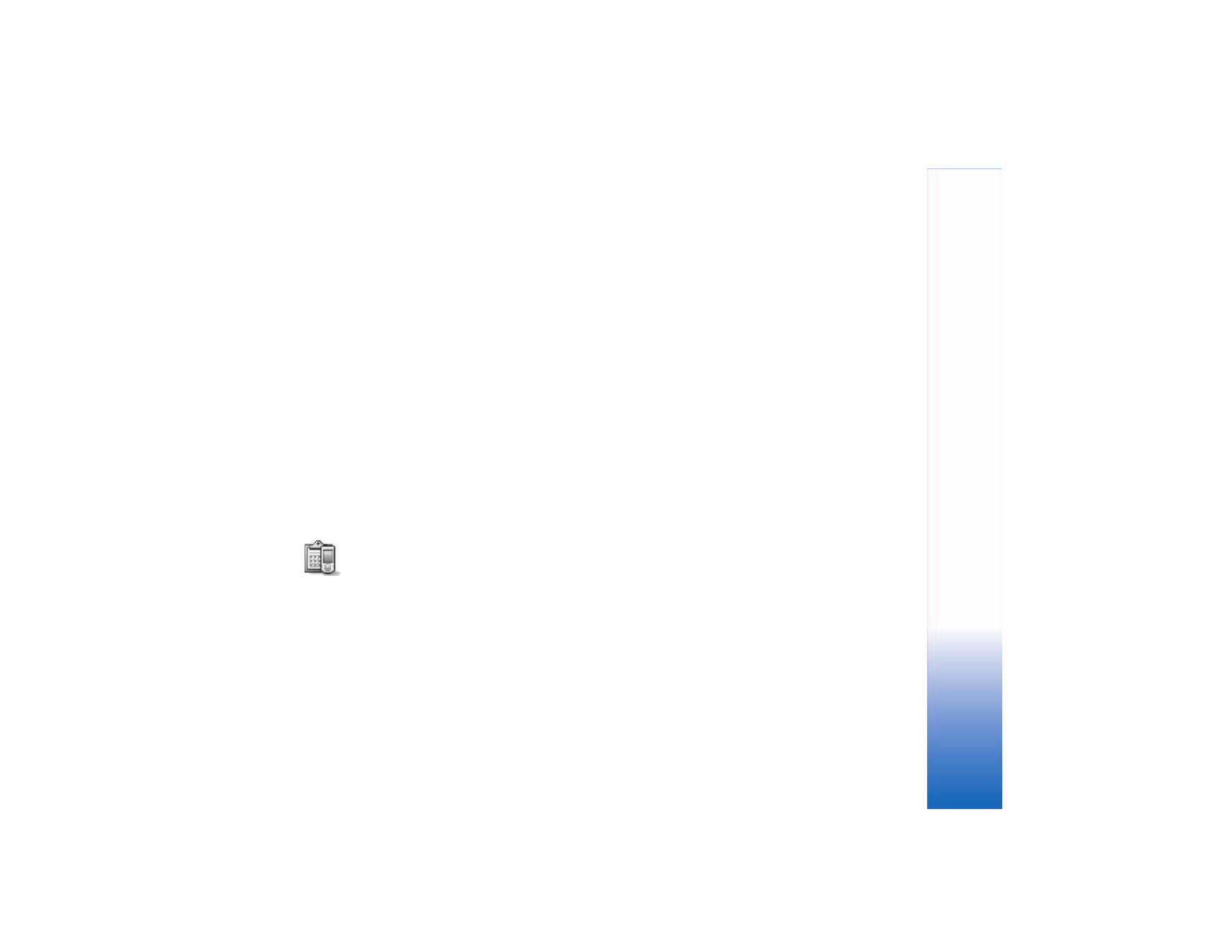
Synchronize data
In the
Sync
main view, you can see the different
synchronization profiles and the kind of data to
be synchronized.
1 Select a synchronization profile and
Options
>
Synchronize
. The status of the synchronization is shown
at the bottom of the screen.
To cancel synchronization before it finishes,
select
Cancel
.
2 You are notified when the synchronization is complete.
After synchronization is complete, select
Options
>
View log
to open a log file showing the synchronization
status (
Complete
or
Incomplete
) and how many
calendar or contact entries have been added, updated,
deleted, or discarded (not synchronized) in the phone or
on the server.
Device manager
Select
Menu
>
Connect.
>
Dev. mgr.
You may receive
server profiles and different configuration settings from
your network operator, service provider, or company
information management department. These configuration
settings may include access point settings for data
connections and other settings used by different
applications in your phone.
To connect to a server and receive configuration settings
for your phone, select
Options
>
Start configuration
.
To allow or deny receiving of configuration settings from
a service provider, select
Options
>
Enable config.
or
Disable config.
.
Server profile settings
Contact your service provider for the correct settings.
Server name
—Enter a name for the configuration server.
Server ID
—Enter the unique ID to identify the
configuration server.
Server password
—Enter a password to identify your phone
to the server.
Session mode
—Select