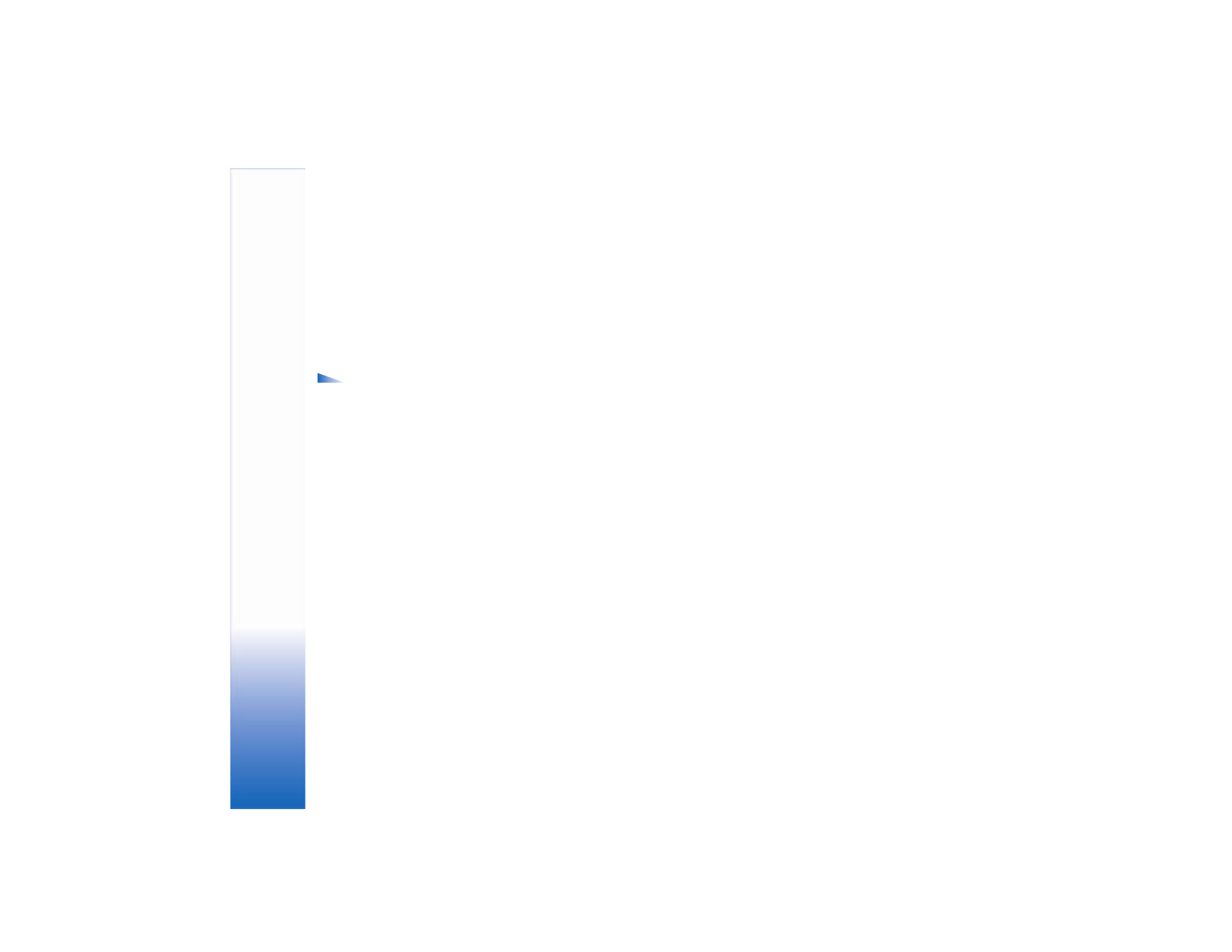
New synchronization profile
Options in the
Sync
main view are
Synchronize
,
New sync profile
,
Edit sync profile
,
Delete
,
View
log
,
Set as default
,
Help
, and
Exit
.
1 If no profiles have been defined, the phone asks if you
want to create a new profile. Select
Yes
.
To create a new profile in addition to existing ones,
select
Options
>
New sync profile
. Choose whether
you want to use the default setting values or copy
the values from an existing profile to be used as the
basis for the new profile.
2 Define the following:
Sync profile name
—Write a descriptive name for
the profile.
Data bearer
—Select the connection type:
Web
,
Bluetooth
.
Access point
—Select an access point to use for the
data connection.
Host address
—Contact your service provider or system
administrator for the correct values.
Port
—Contact your service provider or system
administrator for the correct values.
User name
—Your user ID for the synchronization server.
Contact your service provider or system administrator
for your correct ID.
Password
—Write your password. Contact your service
provider or system administrator for the correct value.
Allow configuration
—Select
Yes
if you want to allow
the server to start a synchronization.
Accept all sync reqs.
—Select
No
if you want the phone
to ask you before a synchronization initialized by the
server is started.
Network authentic.
(shown only if
Data bearer
is set to
Web
)—Select
Yes
to enter a network user name and
password. Scroll down to view the user name and
password fields.
3 Scroll right to select
Contacts
,
Calendar
, or
Notes
.
• Select
Yes
if you want to synchronize the
selected database.
• In
Remote database
, enter the correct path to the
remote contacts, calendar, or notes database on
the server.
• In
Synchronization type
, select the synchronisation
type:
Normal
(two-way synchronisation),
To server
only
, or
To phone only
.
4 Select
Back
to save the settings and return to the
main view.
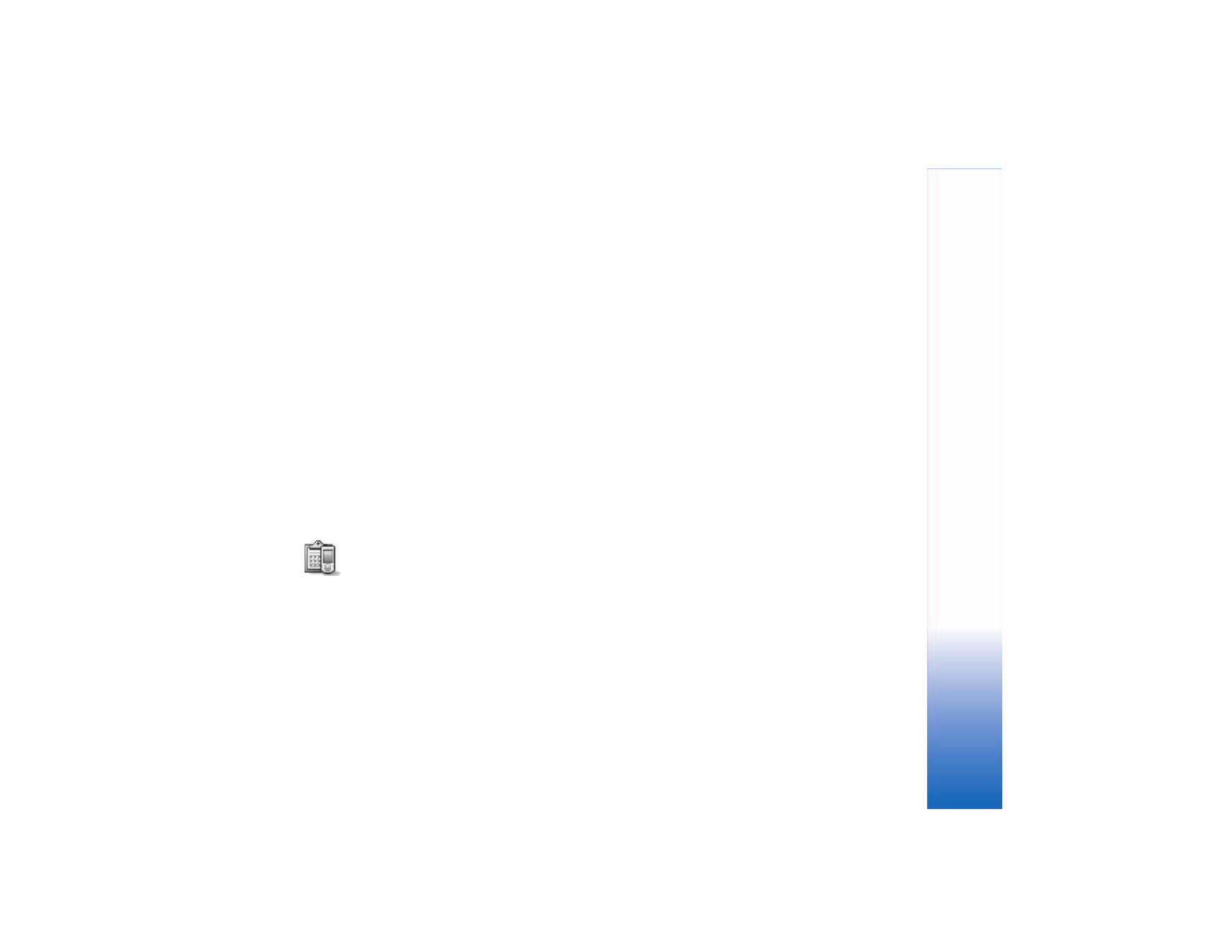
Co
n
n
ec
ti
vit
y
85