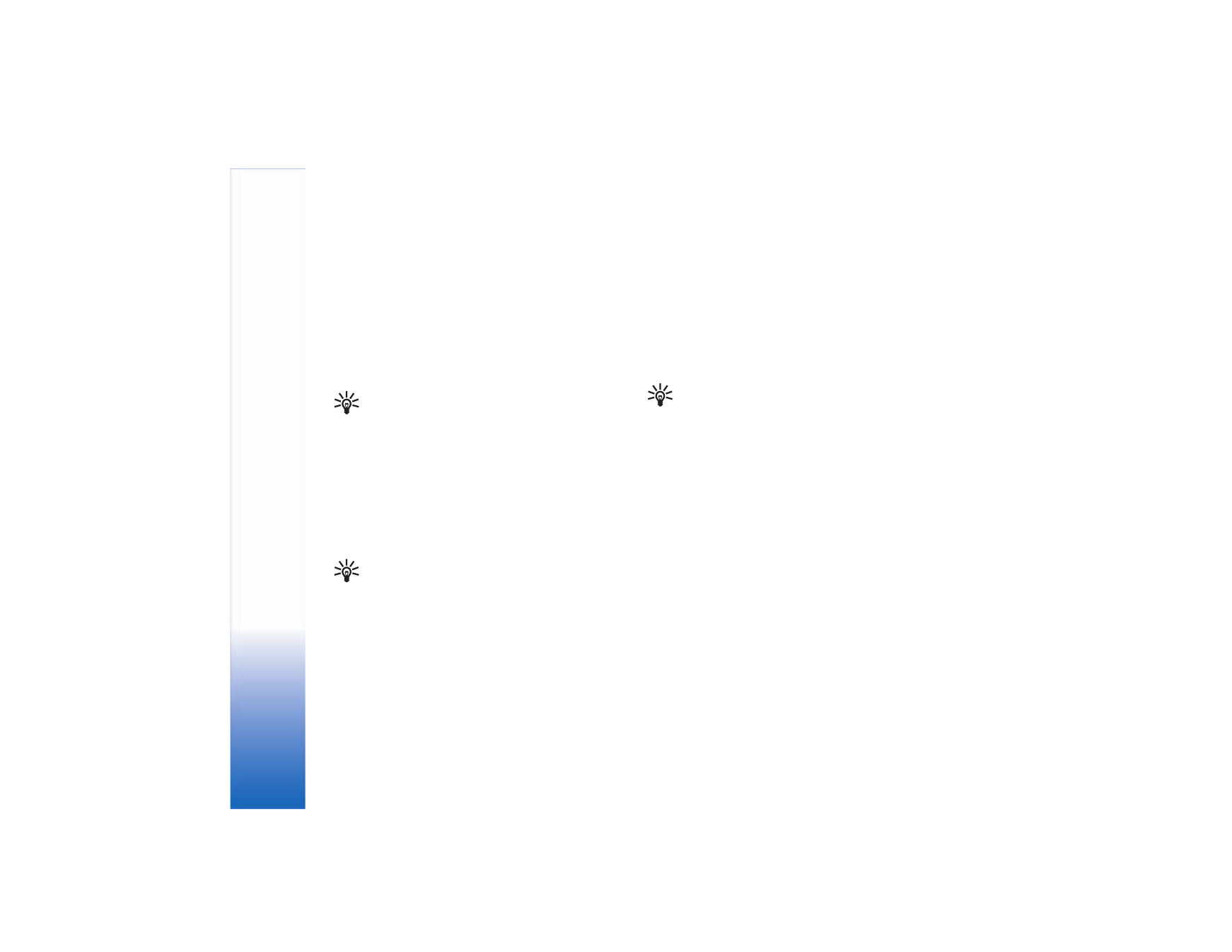
Send data
There can be only one active Bluetooth connection at a time.
1 Open an application where the item you wish to send
is stored. For example, to send an image to another
compatible device, select
Gallery
.
2 Select the item (for example, an image) and
Options
>
Send
>
Via Bluetooth
.
Tip! When searching for devices, some devices
may show only the unique addresses (device
addresses). To find the unique address of your
phone, enter the code *#2820# in the
standby mode.
The phone starts to search for devices within range.
Devices with Bluetooth technology that are within
range start to appear on the display one by one. You
can see a device icon, the name of the device, the
device type, or a short name.
Tip! If you have searched for devices earlier, a
list of the devices that were found previously is
shown first. To start a new search, select
More
devices
. If you switch off the phone, the list
is cleared.
To interrupt the search, select
Stop
. The device list
freezes, and you can start to form a connection to one
of the devices already found.
3 Select the device with which you want to connect.
4 If the other device requires pairing before data can be
transmitted, a tone sounds, and you are asked to enter
a passcode.
Create your own passcode (1–16 digits), and agree with
the owner of the other device to use the same code. The
passcode is used only once.
Tip! To send text using a Bluetooth connection
(instead of text messages), select
Notes
,
write the text, and select
Options
>
Send
>
Via Bluetooth
.
After pairing, the device is saved to the paired
devices view.
Pairing means authentication. The users of the devices with
Bluetooth technology should agree what the passcode is
and use the same passcode for both devices in order to pair
them. Devices that do not have a user interface have a
factory-set passcode.
When the connection has been established,
Sending data
is shown.
The
Sent
folder in
Messaging
does not store messages sent
using a Bluetooth connection.
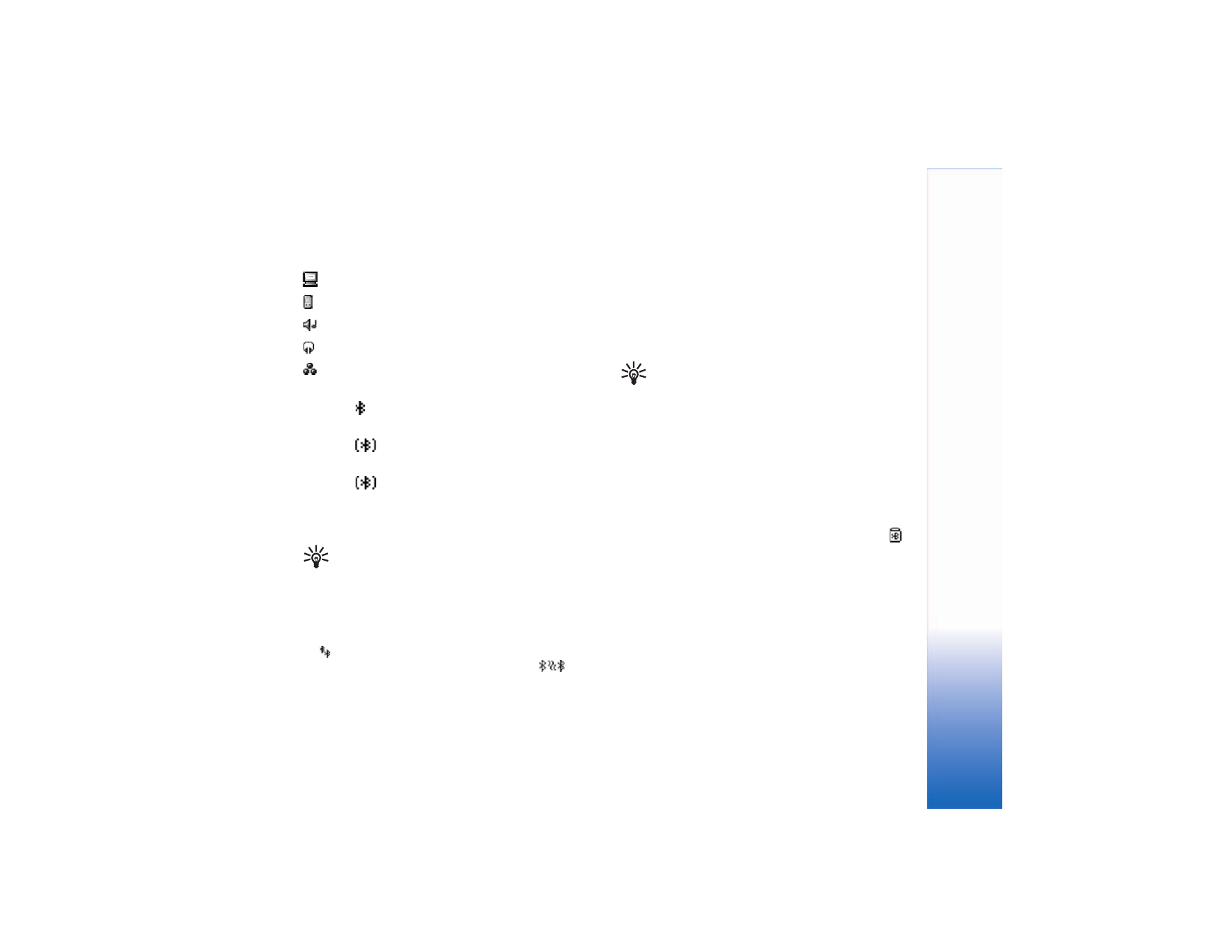
Co
n
n
ec
ti
vit
y
81
Icons for different devices are as follows:
Computer
Phone
Audio or video
Headset
Other
Check the connection status
• When
is shown in the standby mode, a Bluetooth
connection is active.
• When
is blinking, your phone is trying to connect
to the other device.
• When
is shown continuously, the Bluetooth
connection is active.