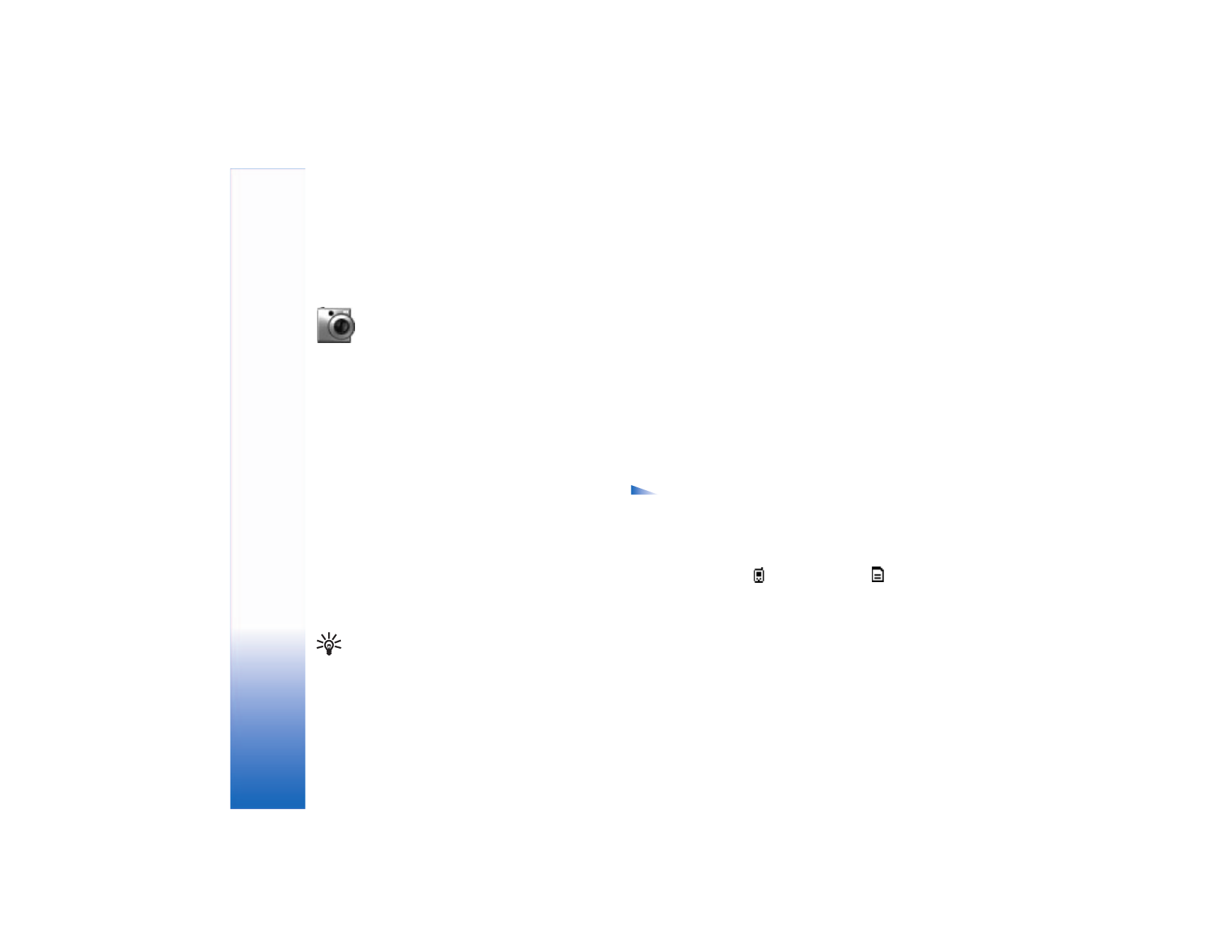
Take pictures
Scroll left or right to move between
Image
and
Video
views.
Open the
Image
view.
Options before taking a picture are
Capture
,
New
,
Flash
,
Activate night mode
or
Deact. night mode
,
Sequence mode
or
Normal mode
,
Self-timer
,
Go to
Gallery
,
Adjust
,
Settings
,
Help
, and
Exit
.
Camera indicators show the following:
• The phone memory (
) and memory card (
)
indicators (1) show where images are saved.
• The images indicator (2) estimates how many images,
depending on the selected image quality, can fit in the
remaining memory of your phone or the memory card.
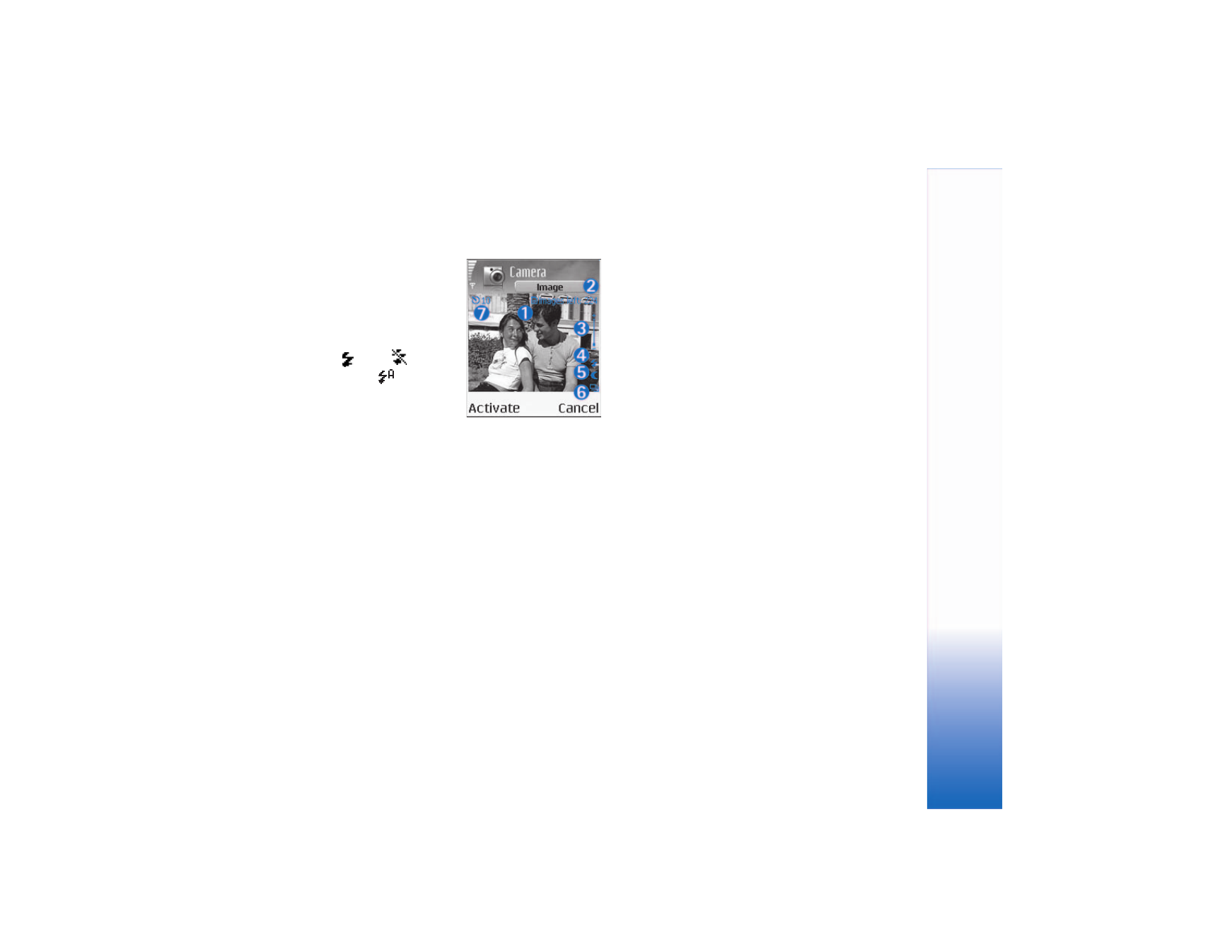
Camera
a
n
d
Galler
y
31
• The zoom indicator (3)
shows the zoom level.
Scroll up to zoom in, and
scroll down to zoom out.
• The flash indicator (4)
shows if the flash is
On
(
),
Off
(
), or
Automatic
.
• The night mode indicator
(5) shows that the night
mode is active.
• The sequence mode indicator (6) shows that
sequence mode is active. See "Take pictures in a
sequence," p. 32.
• The self-timer indicator (7) shows how much time is
left before a picture is taken. See "You in the picture—
self-timer," p. 32.
Shortcuts are as follows:
• Press 1 to activate or deactivate night mode.
• Press 4 to activate or deactivate sequence mode.
• Press 3 to adjust brightness.
• Press 6 to adjust contrast.
To take a picture, press the middle of the scroll key. Do not
move the phone before the image is saved. The image is
saved automatically in the
Images
folder of
Gallery
. See
"Gallery," p. 35.
Saving the captured image may take longer if you have
changed the zoom, lighting, or color settings.
While taking a picture, follow these tips:
• Use both hands to keep the camera still.
• To take images or record video in a dark environment,
use the night mode. If you are using the night mode,
the exposure time is longer and the camera needs to be
kept still longer.
• To make lighting and color adjustments before taking
a picture, select
Options
>
Adjust
>
Brightness
,
Contrast
,
White balance
, or
Color tone
. See "Adjust
color and lighting," p. 32.
• The quality of a zoomed picture is lower than that of a
nonzoomed picture, but the image remains the same
size. You may notice the difference in image quality if
viewed on a PC.
•
Camera
goes into battery saving mode if there are no
key presses within a minute. To continue taking
pictures, press the middle of the scroll key.
After the image has been taken, follow these tips:
• If you do not want to keep the image, press clear.
• To return to the viewfinder to take a new picture, press
the middle of the scroll key.
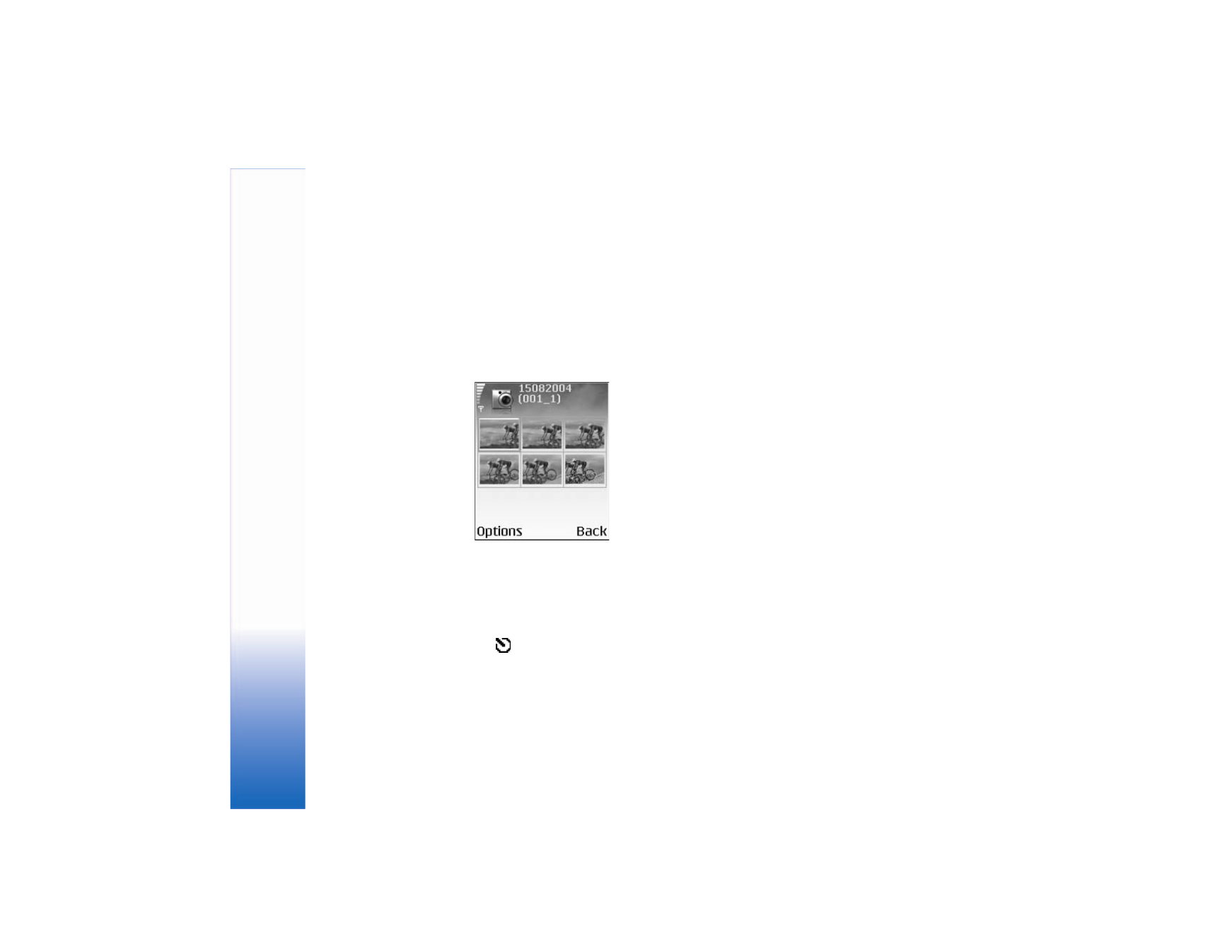
Camera
a
n
d
Galler
y
32
• To send the image
Via multimedia
or
via Bluetooth
,
press the call key. For more information see
"Messaging," p. 41 and "Bluetooth connection," p. 79.
• To set the picture as wallpaper in the standby mode,
select
Options
>
Set as wallpaper
.