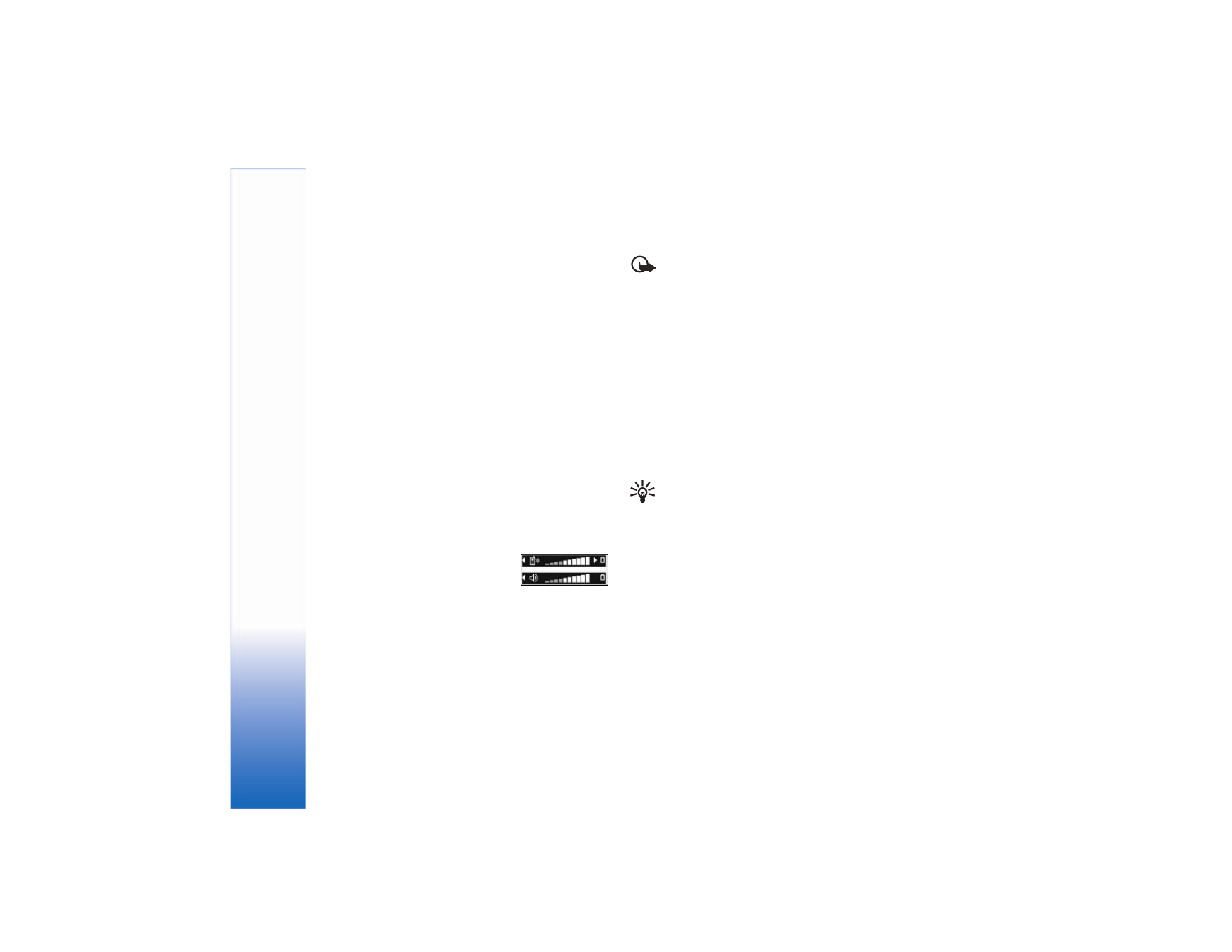
Answer or reject a call
To answer the call, press the call key.
To mute the ringing tone when a call comes in,
select
Silence
.
Tip! If a compatible headset is connected to
the phone, to answer and end a call, press the
headset key.
If you do not want to answer a call, press the end key to
reject it. The caller hears a line busy tone. If you activate
the
Call forward settings >
If busy
function to divert
calls, rejecting an incoming call also diverts the call.
See “Call forwarding‚" p. 94.
When you reject an incoming call, you can also send a text
message to the caller informing why you cannot answer
the call. Select
Options
>
Send text message
. You can
edit the text before sending it. To set up this option and
write a standard text message, see “Call settings‚" p. 87.
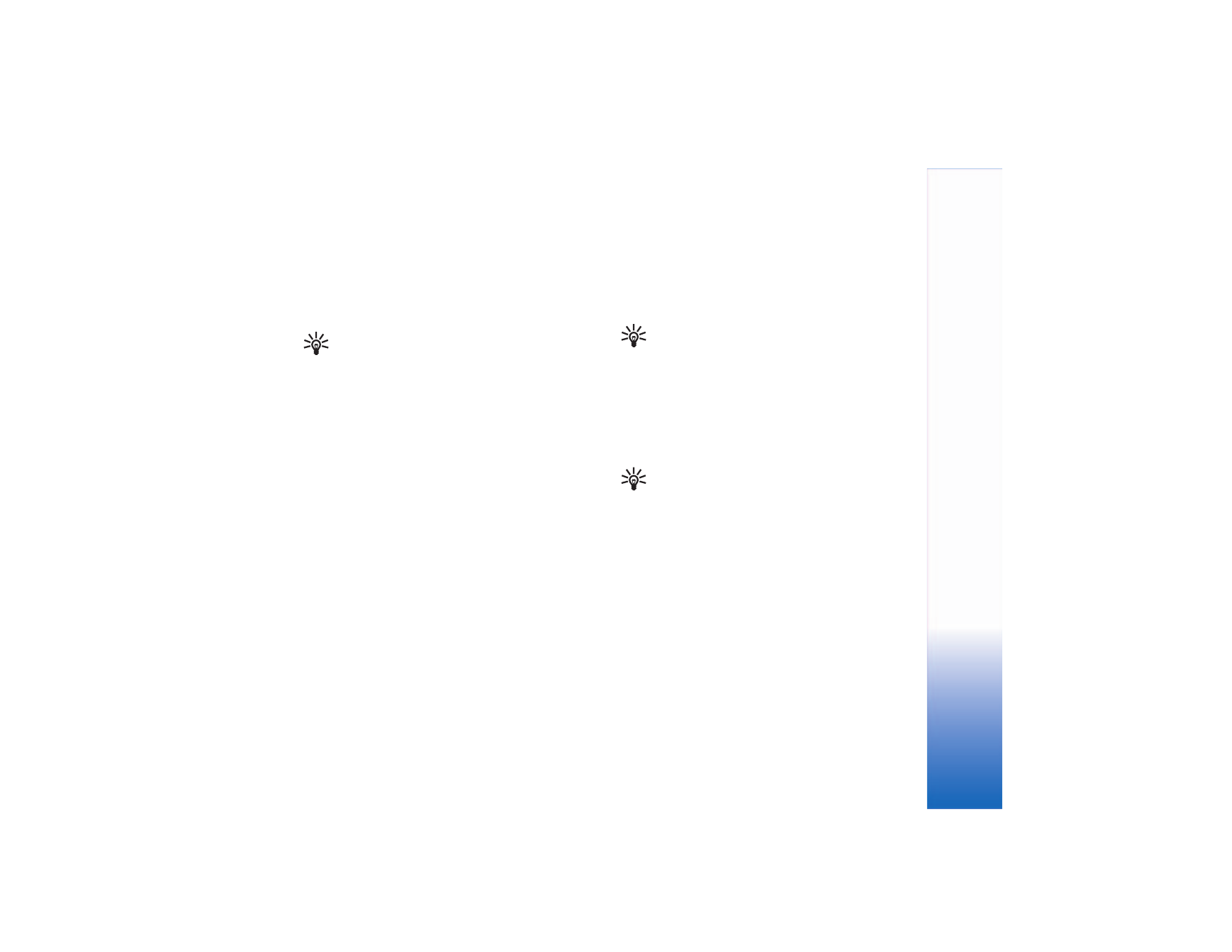
Basic Ope
rations
19
Call waiting
You can answer a call while you have another call in
progress. To activate call waiting (network service), select
Menu
>
Tools
>
Settings
>
Call
>
Call waiting
.
Tip! To change the phone tones for different
environments and events, see “Set tones‚" p. 22.
To answer the waiting call, press the call key. The first call
is put on hold.
To switch between the two calls, select
Swap
. Select
Options
>
Transfer
to connect an incoming call, or a call
on hold, with an active call, and to disconnect yourself
from the calls. To end the active call, press the end key.
To end both calls, select
Options
>
End all calls
.
Options
Many of the options that you can use during a call are
network services. Select
Options
during a call for some of
the following options:
Mute
or
Unmute
,
Answer
,
Decline
,
Swap
,
Hold
or
Unhold
,
Activate handset
,
Activate loudsp.
,
or
Activate handsfree
(if a compatible headset with
Bluetooth connectivity is attached),
End active call
or
End
all calls
,
New call
,
Conference
, and
Transfer
. Select from
the following:
Replace
—To end an active call and replace it by answering
the waiting call.
Send touch tones
—To send touch tone strings, for example,
a password. Enter the touch tone string or search for it in
Contacts. To enter a wait character (w) or a pause character
(p), press * repeatedly. Select
OK
to send the tone.
Tip! You can add touch tones to the
Phone
number
or
Touch tones
fields in a contact card.