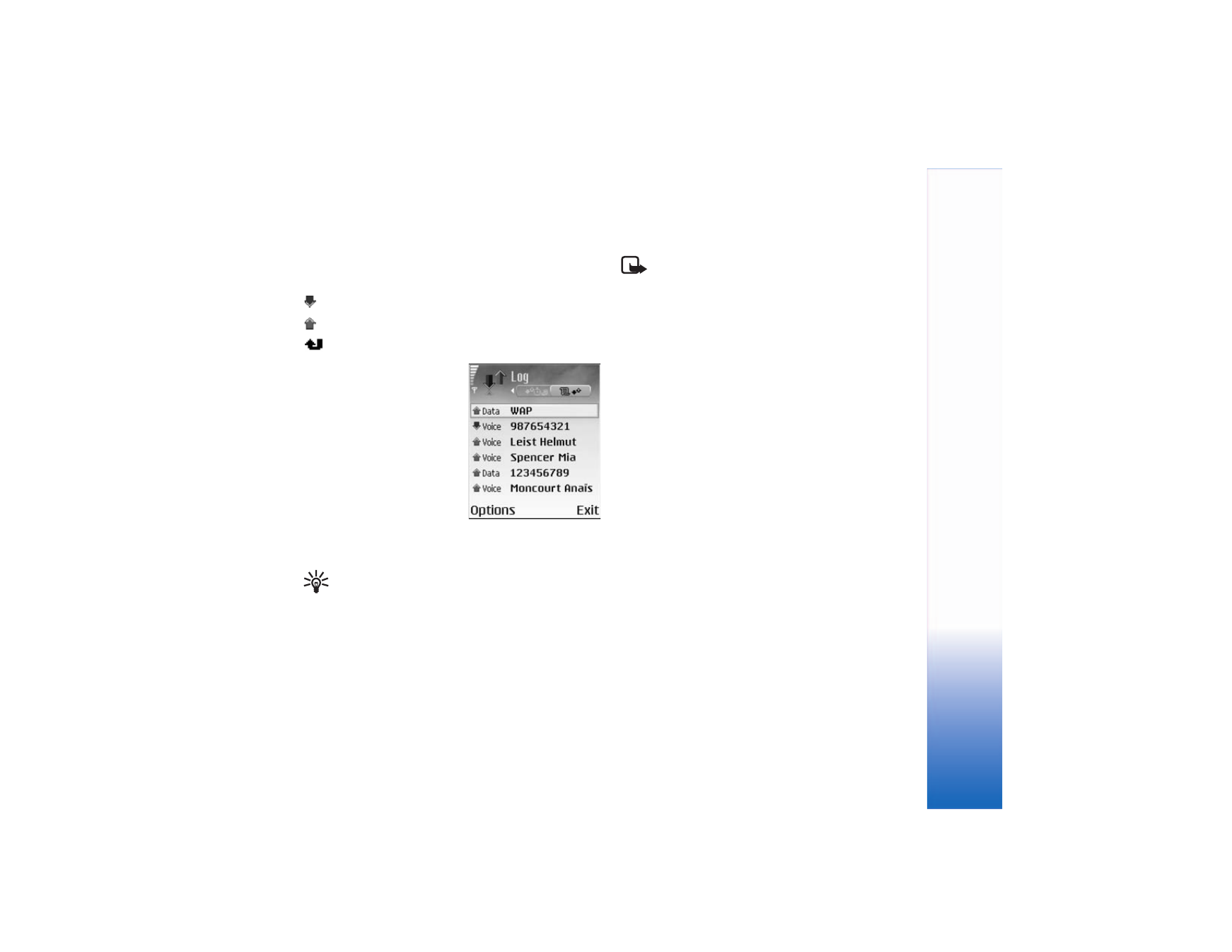
Monitor all communication events
Icons in
Log
are as follows:
Incoming
Outgoing
Missed communication events
To monitor all calls, text
messages, or data connections
registered by the phone, select
Connect.
>
Log
, and scroll
right to open the general log.
For each communication
event, you can see the sender
or recipient name, phone
number, name of the service
provider, or access point. You
can filter the general log to
view just one type of event and create new contact cards
based on the log information.
Tip! To view a list of sent messages, select
Menu
>
Messaging
>
Sent
.
A text message sent in more than one part, as well as
packet data connections, are logged as one communication
event. Connections to your mailbox, multimedia messaging
center, or Web pages are shown as packet data connections.
Note: When sending messages, your phone may
display
Sent
. This is an indication that the message
has been sent by your phone to the message center
number programmed into your phone. This is not
an indication that the message has been received
at the intended destination. For more details about
messaging services, check with your service provider.
To filter the log, select
Options
>
Filter
and a filter.
To erase the contents of the log, recent calls register, and
messaging delivery reports permanently, select
Options
>
Clear log
. Select
Yes
to confirm.
To set the
Log duration
, select
Options
>
Settings
>
Log
duration
. The log events remain in the phone memory for
a set number of days after which they are automatically
erased to free memory. If you select
No log
, all the log
contents, recent calls register, and messaging delivery
reports are permanently deleted.
To view how much data (measured in kilobytes) has been
transferred and how long a certain packet data connection
has lasted, scroll to an incoming or outgoing event
indicated by
Pack.
, and select
Options
>
View details
.